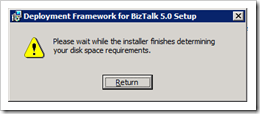Workaround for infinite “Please wait while the installer finishes determining your disk space requirements” dialog during MSI install
Tonight I was attempting to test the MSI installer for the Deployment Framework for BizTalk when I encountered an infinite dialog box stating "Please wait while the installer finishes determining your disk space requirements.” This is by no means the first time that I’ve seen this occur, but usually it goes away after restarting the install once or twice. Unfortunately, this time every single attempt at a GUI install was blocked by this issue. (As documented elsewhere, using msiexec.exe to start an unattended install worked, but I needed to test the GUI.)
The environment was a virtual machine running Windows Server 2008 on Windows Virtual PC (Windows 7). As others have reported, this problem appears to happen much more often, if not exclusively, on virtual machines.
I figured that since disk space calculation was behind the issue, the best approach was to eliminate as many disks as possible from my virtual machine until the problem (hopefully) disappeared. I had one (virtual) floppy drive, one hard drive and one DVD drive.
Using Device Manager, I disabled the floppy controller. The floppy drive disappeared, but the problem didn’t. Next, I disabled ATA Channel 1 of the IDE ATA/ATAPI controllers, which controls the DVD drive. The DVD drive disappeared – and so did the dialog box! I did some experimentation with a few combinations of drive configurations, and the problem definitely followed the DVD drive. It seemed that leaving the IDE controller enabled in the virtual machine, but setting Virtual PC to None for the DVD drive option also worked fine. The common default setting that maps the virtual DVD drive to a physical DVD drive or to an ISO file caused the problem to appear.
So, bottom line, if you’re seeing this happen in either a VMWare or Virtual PC VM, try disabling the IDE controller attached to the virtual DVD drive.